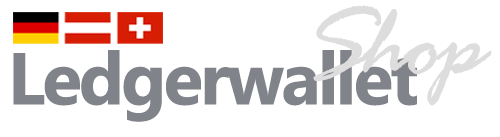::
Have you tried the troubleshooting steps mentioned in our documentation over [battery charging errors](https://support.ledger.com/hc/en-us/articles/4409233434641-How-to-troubleshoot-Ledger-Nano-X-battery-issues?support=true)? Importantly you’ll need to make sure that your Ledger device is updated with the most recent version of firmware (you can perform this via the „my Ledger“ tab in Ledger Live).
***After you’ve made sure your firmware is fully-updated, you’ll be following these steps, carefully and in order:***
1. Press both buttons on your Ledger Nano X to dismiss the error message.
2. Let the device charge for 5 to 10 minutes without any manipulation. A screen saver will appear in the meantime. Once the screensaver appears – you’ll want to give the Ledger a small amount of time to continue charging (think another 10 minutes).
3. Once this additional charging period is over, press the left button once to exit the screen saver mode, then hold both buttons down for 3 seconds to access the „control center“.
4. Select „Power Off“ by pressing the right button once. Turn off the device by pressing both buttons simultaneously. The device will then restart after a few seconds.
This should ideally fix the battery issue – and at this point, you’ll want to leave your Ledger alone to charge for a longer period of time (think about 8-10 hours) – that way the battery can get fully-charged and kicked back into gear.
Notably, you may need to repeat step 4 a few times before you notice the error resolve.
After all is said and done, you should be able to see the „plug“ symbol in the top-right corner of the Ledger device’s screen turn into a little „battery“ icon with a lightning bolt over it – indicating that the battery is charging and able to retain a charge.
If for any reason the issue continues to persist, please don’t hesitate to reach out to our official support page, [here](https://support.ledger.com/), and we’ll be more than happy to take a look at the device in question.